The error code 0xc000000f is displayed when Windows is damaged.
It was first seem in Windows Vista and after that in all the later released Windows versions.
Often this happens when the system partition is corrupted but there are other reasons as well.
Mostly 0xc000000f error happens when the BCD or Boot Configuration Database is corrupted.
Let’s see some of the reasons why the error code 0xc000000f occurs.
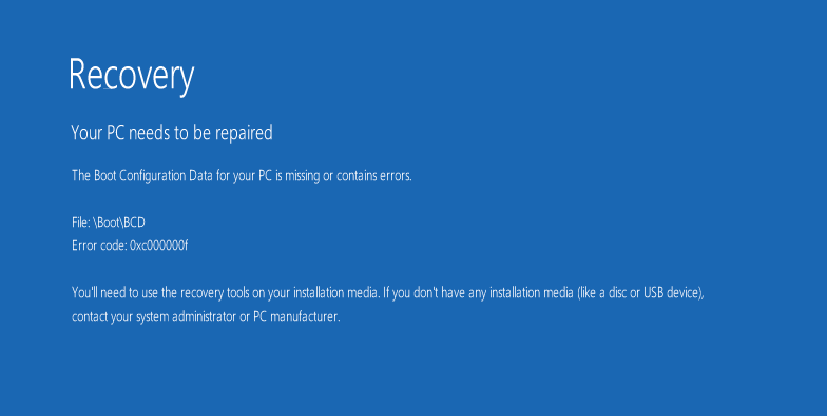
Contents
Reasons for Error Code 0xc000000f
This error in Windows mostly occurs due to the following reasons-
Corrupted File System
Sometimes corrupted system files can be the reason of error 0xc000000f. This might happen if you accidentally shut down the system while it was writing crucial boot sector data in the background.
Faulty Hard-Disk Cable
Your hard disk data cable may not be working properly. This is quite common as most of the cables tend to deteriorate with time leading to various errors and in some cases, the error code 0xc000000f.
Corrupt Boot Configuration Database or BCD
One of the prime reasons why error code 0xc000000f is either due to corrupt or in some cases, missing Boot Configuration Database (BCD). This is a bit complex to solve but if you follow the steps right, everything will get back to normal in no-time.
Fixing Error Code 0xc000000f on Windows
There a few different solutions for error code 0xc000000f based on what’s wrong with the system listed below
Note – In some cases, you will require a Windows Installation Disk. Check out the video given below on how to create a Windows installation disk (Video Credit – DIY PC Repairs). Also, we shall now be held responsible for any damage caused to your system while executing the solutions mentioned below. Proceed at your own risk.
Remove External Devices
One of the easiest methods to tackle the error 0xc000000f issue is simply to remove all the external devices from the system (except mouse and keyboard).
This is done in case if any corrupted external device is causing the issue. Remove all the external devices and restart the system.
Check if the issue still persists. If the system boots normally, one of the external device is responsible for the issue.
This is one of the easiest ways but in most cases, this doesn’t resolve the issue since most of the time error code 0xc000000f is caused due to software related issues.
Using CHKDSK Command
Another method to fix error code 0xc000000f is by using CHKDSK.
For this, your will require a Windows Installation Disk (check the video above).
Once you have, follow these steps
- Use the disk to boot your system
- Choose the Repair Your Computer option
- Select the drive in which the Windows is previously installed
- From the System Recovery Options, choose Command Prompt
- Now enter the following command
chkdsk C: /f
Once it completes, restart the system and see if you are still being greeted with error code 0xc000000f.
Using BOOTREC.EXE Utility
This utility is baked right inside the Windows however, it does require Windows Installation Disk.
BOOTREC.EXE attempts to repair the missing or corrupt Boot Configuration Database (BCD) which is one of the primary reasons for the error 0xc000000f.

Follow the steps given below to use BOOTREC.EXE Utility
- Insert the Windows Installation Disk and Reboot the system
- Choose the Repair Your Computer option
- Select the drive in which the Windows is previously installed
- From the System Recovery Options, choose Command Prompt
- Enter the following command
bootrec.exe
and hit enter. Sit back and relax while the BOOTREC.EXE does its job.
Once it repairs the BCD, restart the system. In most cases, the error code 0xc000000f stops popping up with this solution.
Rebuilding Boot Configuration Database Manually
Another solution for error code 0xc000000f is rebuilding the BCD from scratch. Don’t worry, it’s not as complicated as it sounds.
This method also requires the Windows Installation Disk so be prepared.
Follow the steps given below to rebuild BCD manually.
- Insert the Windows Installation Disk and Reboot the system
- Choose the Repair Your Computer option
- Select the drive in which the Windows is previously installed
- From the System Recovery Options, choose Command Prompt
- Enter the following commands
Note – Don’t type all the commands at once, hit enter after every command.
bootrec/FixMbr and hit enter bootrec/FixBoot and hit enter bootrec/ScanOs and hit enter bootrec/RebuildBcd and hit enter
Once it completes rebuilding BCD, simply restart the system and check if the error still persists.
Reinstalling Windows 10
If the error 0xc000000f still shows up, the last thing you can do is reinstall Windows 10 on your system (Video Credit – Geeks Tutorial)
Note – You don’t need to format the entire system to install Windows 10 on your device.
Conclusion
Hope these solutions fixed the error 0xc000000f on your system.
If you have any other solution to fix the error code 0xc000000f, do mention in the comments. It will help everyone out.
Also check – Error Code 0x80072ee7 Fix
FAQs
Is it necessary to have a Windows Installation Disk?
Yes, most of the methods to fix error 0xc000000f requires Windows Installation Disk. Without it, you won’t be able to access the command prompt and other necessary recovery options.
None of the solutions worked for me. Should I reinstall Windows?
Yes, if none of the methods worked, you have to re-install Windows on your system. However, it is not necessary to format the entire system during installation.
Are these methods completely safe to execute?
Yes, these methods are completely safe to execute as long as you have basic knowledge about the necessary tools and settings. Please note that we are not responsible if any damage is caused to your system while executing these solutions.
Issue still persists after re-installation of Windows?
If the error code 0xc000000f still shows up, we will recommend you to contact Microsoft support for further help.
