Have you seen the Error Code 0x80072ee7 while accessing the Microsoft Windows store on Windows 10?

Well, you are not alone. This is a pretty common issue.
It originated when Microsoft released another broken update (Why Microsoft Why!!).
For those who don’t know what Error Code 0x80072ee7 is, here is a small introduction.
When a user tries to access Windows Store to download apps, games or whatever, he or she is greeted by this error code along with a message, “We couldn’t connect to the server” or “The server stumbled”.
These messages indicate that your laptop or desktop is not connected to the internet, even though it does.
This is what makes it so annoying. Even though you have the best internet connectivity in the entire world, you will not be able to access the Windows store.
Crazy right? Don’t worry, while Error 0x80072ee7 is annoying, we do have a bunch of ways to fix it. Here, check out our guide below.
Contents
Fixing Error Code 0x80072ee7 on Windows 10
As we mentioned earlier, we have a bunch of ways to fix the 0x80072ee7 error, some of them are easy while others are a bit complicated.
But don’t worry, if you will follow our instructions step by step, the issues will be resolved in no time.
So, let’s begin with the very first Error Code 0x80072ee7 solution.
Virus or Bugs causing Error 0x80072ee7
Yeah I know you might have guessed it already.
While a virus can cause the Error 0x80072ee7, it can be easily resolved as well. Simply follow the steps given below.
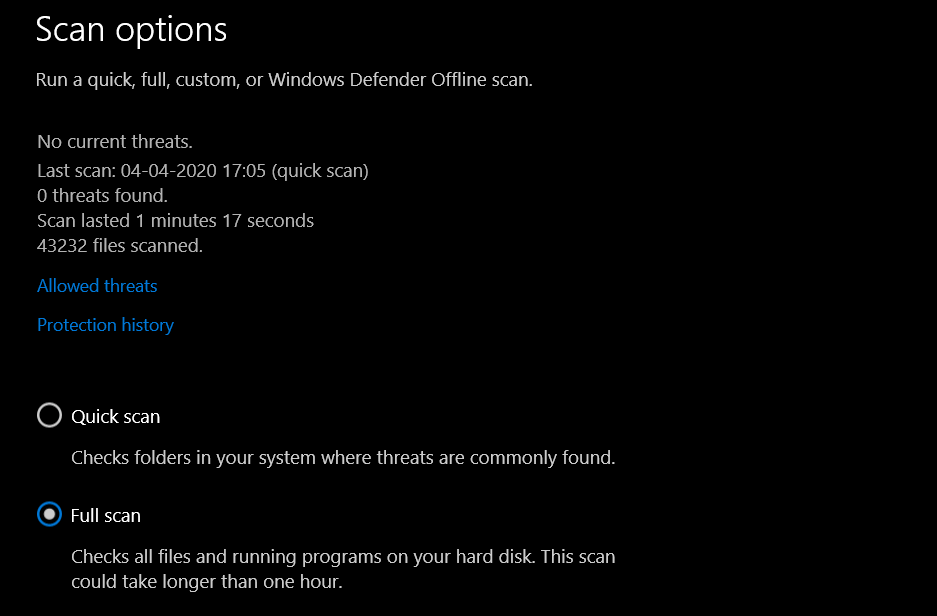
- All you need to do a system-wide scan using the pre-installed anti-virus (if you don’t have an anti-virus you can purchase it).
- Once done, the Anti-Virus will take care of the issue itself.
- Restart your system and you might be good to go.
While this method is the easiest one, it doesn’t always work. Don’t worry we have other methods as well.
Let’s keep on moving.
Corrupted System Files to Solve Error Code 0x80072ee7
One of the reasons why you are being greeted with Error Code 0x80072ee7 is the corrupted system files.
It might seem like a serious issue and it could be in other cases, but here it isn’t. Simply follow the steps given below.
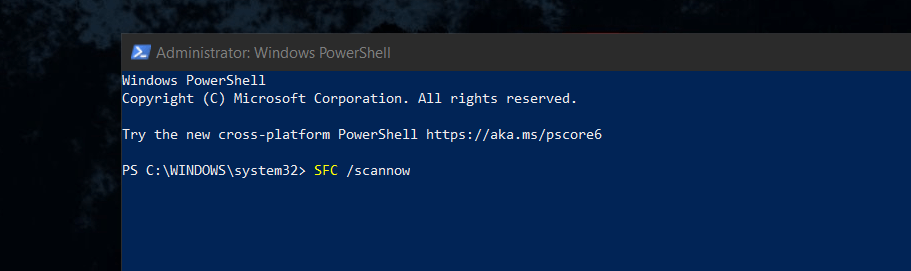
- Press the Windows + X key on your keyboard.
- Once you see the menu, click on “Windows PowerShell (Admin)“.
- After the PowerShell opens, type “SCF /scannow“ (without quotes and yeah, there is a space between SFC and /) and hit enter
- Sit back and Relax
Once done, it will initiate Windows default Troubleshooter which will scan the entire system for corrupted files and fix them.
Now it may take a while so don’t interrupt the process in between.
Once done, restart your system and check if the Error 0x80072ee7 still persists or not.
If you are unlucky this time as well, let’s head over to another solution.
Modifying DNS Settings to resolve 0x80072ee7 Error
In this method, the DNS setting on your system requires a little touching (Don’t laugh you dirty mind)
Hopefully, this will solve the error 0x80072ee7 in Windows 10. Let’s get started

- Head over to Control Panel and open Network and Sharing Center
- Now, select the WiFi to which your system is currently connected.
- Open Properties and find and select “Internet Protocol Version 4 (TCP/IPv4)“
- Now, open Properties and head over to the General tab.
- Select the option, “Use the following DNS server addresses” and enter the following
- Preferred DNS Server – 8.8.8.8
- Alternate DNS Server – 8.8.4.4
- Restart your system.
Once done, save the changes and restart the system and check if the error code 0x80072ee7 still persists.
Re-registering Microsoft Windows Store
Still here? Okay, we are getting serious this time.
To tackle the 0x80072ee7 error code, we need to re-register Microsoft Windows Store.
The good thing is that you don’t have to do it manually, a piece of command is going to do it for you.
Let’s get this issue fixed once and for all.

- Press the Windows + X key on your keyboard and open “Windows PowerShell (Admin)“
- Paste the command give below
PowerShell -ExecutionPolicy Unrestricted -Command “& {$manifest = (Get-AppxPackage Microsoft.WindowsStore).InstallLocation + ‘\AppxManifest.xml’ ; Add-AppxPackage -DisableDevelopmentMode -Register $manifest}”
- Hit enter and let it do the work for you.
As usual, restart the system once done. This might fix the error code 0x80072ee7.
If the error still persists, we do have a bonus method but the chances of it working are pretty mediocre.
Updating Windows 10 to Latest Version
As mentioned above, this method might work for some people.
All you have to do is check for the available Windows update and if available, update it to the latest version.

For that, type “Windows Update Settings” in Windows search box and check for available updates
This might fix the error 0x80072ee7 for you.
Still Facing Error 0x80072ee7?
While for most of the users, one of the methods given above will solve the issue. Some might not be lucky enough.
We will recommend you to visit the Microsoft Windows Support section for further help regarding Error Code 0x80072ee7.
If your issue is resolved, please comment down below the method which helped you the most so others can fix this issue quickly as well.
More troubleshooting articles coming soon. You might also like
FAQs
What is Error Code 0x80072ee7?
As mentioned above, the error 0x80072ee7 doesn’t allow you to access Windows Store even though you are connected to the interned.
How can I fix Error 0x80072ee7?
You can either perform a virus scan, fix corrupted system files, Modify DNS settings, re-register Windows store or perform a Windows update.
What if the issue doesn’t fix?
If the issue persists even after following the above listed methods, we will recommend you to contact Microsoft for support.
![Error Code 0x80072ee7 [Solved] Fix Error Code 0x80072ee7](https://www.techulk.com/wp-content/uploads/2020/04/Fix-Error-Code-0x80072ee7--1024x683.png)