Yes!! I know exactly how it feels when you are unable to understand what’s written on your screen. This is a very common and frustrating issue faced with the PC version of Grand Theft Auto V. After the first run each time you open up the game it automatically switches to Russian/other language. The GTA V language fix discussed in this following article is confirmed working on my personal laptops with latest version of the Windows 10 update and also on Windows 7. There are two methods down below, the first one requires editing windows registry for the game’s file and the other one is by creating a commandline file. Both of the methods are completely safe, just make sure that you follow each steps carefully (refer the screenshots attached). So lets start with the steps:
Contents
Method 1: Editing The Registry
Step 1: Open the “Run” desktop app from the start menu. (or Hit Windows button + R).
Step 2: Then type regedit and hit enter. It will prompt with a screen, click yes to bypass the screen (As shown in the screenshot provided).
Step 3: Then Goto:
HKEY_LOCAL_MACHINE>>SOFTWARE>>WOW6432Node>>Rockstar Games>>Grand Theft Auto V
Step 4: There you will find “Language file” on the right side of the window.
Step 5: Double click on the Language file, change it to en-US (for English) and hit enter.
Method 2: Creating A Command line Text File
Step 1: Right click anywhere on the desktop and hover your cursor to New then scroll down to Text Document.
Step 2: After that in notepad type the following:
-uilanguage american
Step 3: Then click File>>Save As
Step 4: Name the file as commandline and browse to your installation directory of the GTA V (Where your Gta V files are located) and then hit save.
Step 5: Done!!!
Kudos!! Now just simply double click on your GTA V launcher and get set to enjoy the game in the language you love to play with. Adding to that you can change the Gta V language to other than English by editing the commandline file that we saved in the game’s installation directory. If you are still not able to fix the issue or have any other queries to share then hassle free drop your comments down below, we will be happy to look upon it for the fix.
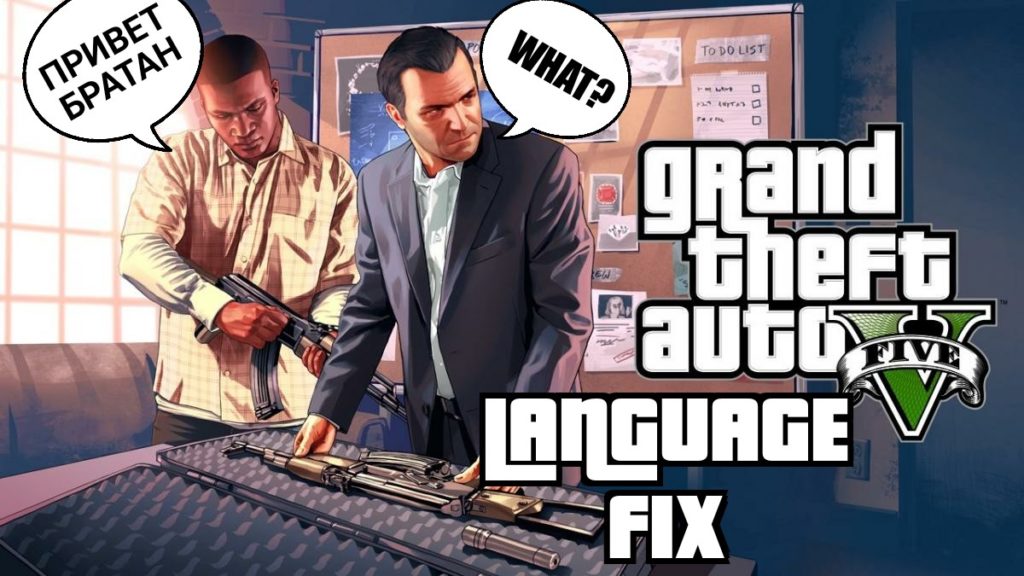




6 Comments
This worked for me, thank you very much.
For the xatab version of the game.
Thanks for dropping by, appreciate your comment.
I’m still not able to fix it, it’s saying I don’t have permission to save the file
Hi Kevin,
Please run as Administrator before making any changes to the file.
Still not able to fix it
Ive done all the above exactly as is.
most options is not listed as the solution says
for example the regedit. there is no language listed to even change
to change ownership, the part where you look again for again there is no advance option when your step says find the next advance option
not one of the above works.
there is no options like the above.