Adding an ‘About Me’ or ‘About Us’ section on your blog gives a very nice and professional touch to the page. It gives a face to the whole blog and an opportunity to show everyone that who’s working behind the entire blog. By the following method you will be able to customize your own About section, adding your own custom image the way you like.
Now, lets move on towards the simple steps :
STEP 1: Login to your blogger account and click New Post.
STEP 2: Now type everything related to yourself inside the blank post, that you want to shown up in the About section. You can add your own personal favorite image or your brand’s image in it with your description. Place the image anywhere according to your choice inside the post.
STEP 3: When you are done, then switch the whole page to HTML mode.
STEP 4: Copy all the codes from the page (Ctrl+a & Ctrl+c).
STEP 5: Now save the post inside the drafts and move towards the Layout section.
STEP 6: Click the Add a Gadget and browse for the HTML/JavaScript and paste the copied codes inside the body (As shown in the image).
STEP 7: Give the gadget a title like “About Author”, “About Me”, “About Us”, “Its Me Behind The Blog” etc.
STEP 8: Now just click save and place the gadget wherever you want to be shown on your blog then select Save arrangement.
You placed your About section successfully, see how it looks.
that’s all for today if you made any mistakes or have some problems related to the post, just comment down below will help you out when I get time.



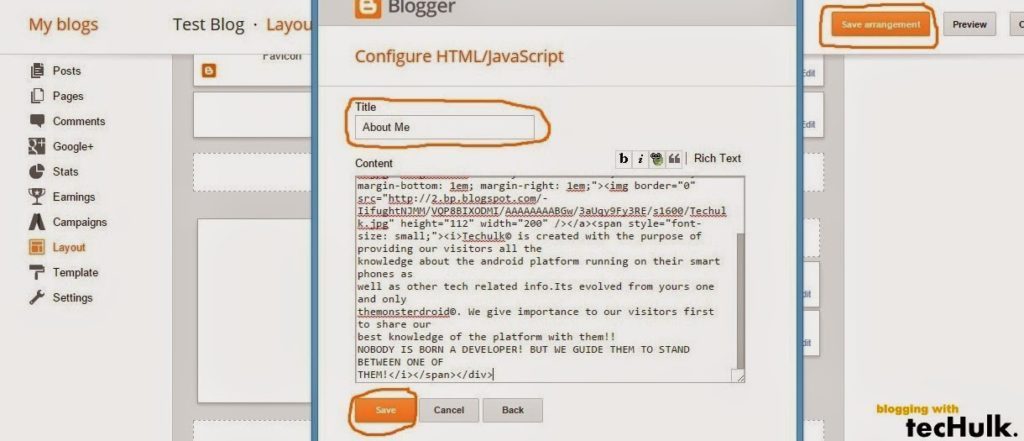
8 Comments
Thank you very much for your help
Thanks for your comment!
Sir, Very informative and useful post. Just one doubt what is the meaning of ”Place the gadget wherever you want to be shown on your blog”. Thanks for the post. With regards.
Hi 🙂 , you can place the gadget on your blog’s page wherever you like to. It will display the custom “About me” there. Under the layout section, the “About Me” gadget can be dragged and replaced.
Thankyou very much sir…
You’re welcome! 🙂
Thanks
Thank you very much! It is a different method that I learn today, Before I used to create ‘About page’ through Blogger page creation. So, I want to know what is the difference between this method and blogger page creation method?