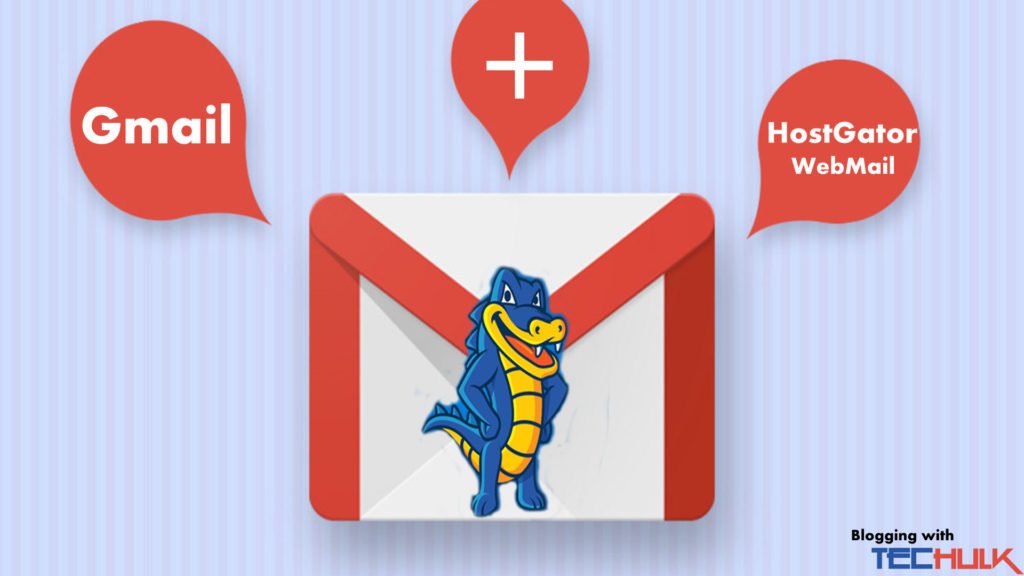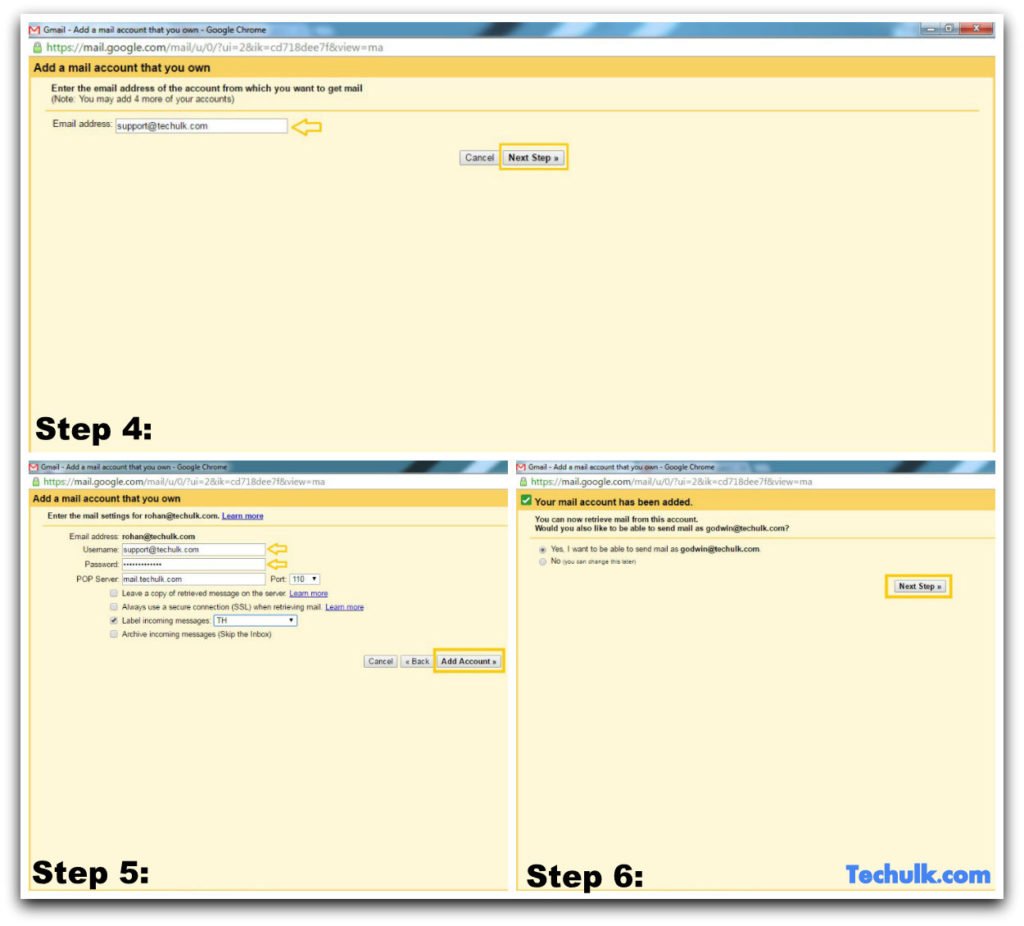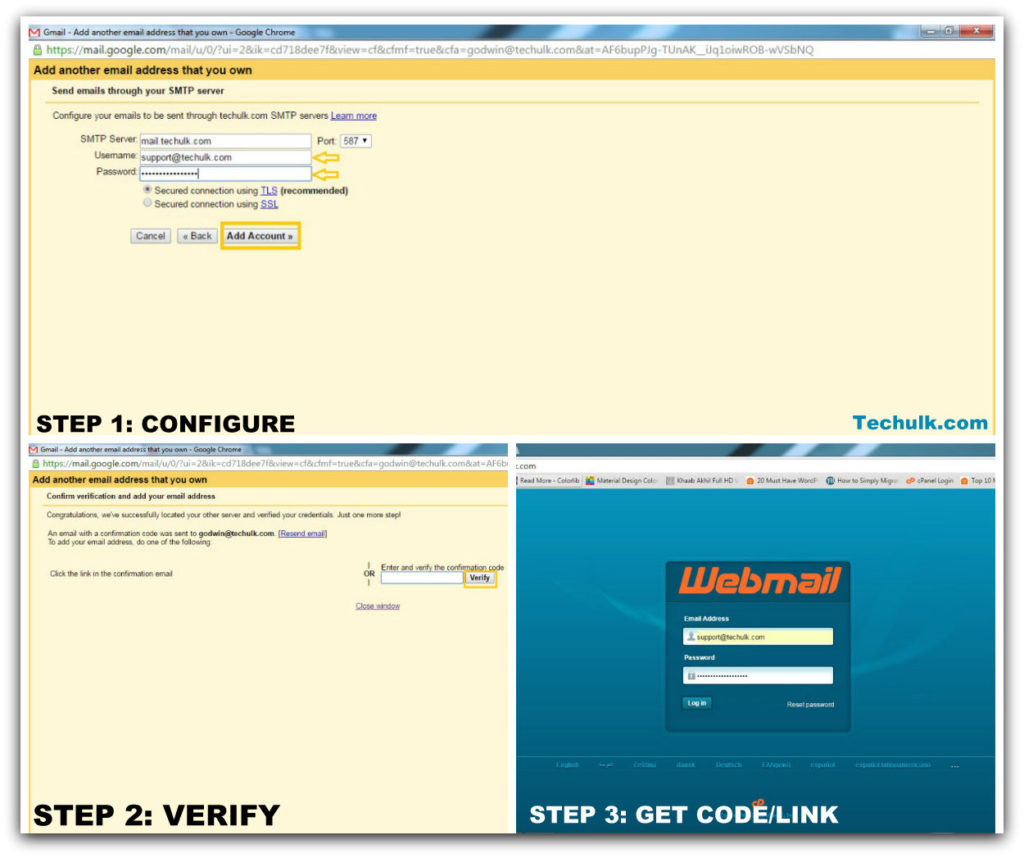It becomes quite complicated when you have your own personal Gmail account to deal with and need to switch now and then through your self hosted webmail account(s) to mail others. What if I tell you there is a solution for this problem, and you can actually link your gmail account with the self hosted email you have at HostGator. Now you can send/receive email(s) at single place ie. Gmail with a single click,
So here is how you achieve it:
Contents
Setting Up Your Gmail
Step 1: First login to your Gmail account, click the settings gear icon present at the top right corner and select the settings option. (Shown in the given image above)
Step 2: Then click the Accounts and Import settings and head over to the Add a POP3 mail account that you own under the check email from other accounts (using POP3). In case if you are wondering what POP is? POP3 is a protocol known as Post Office Protocol version 3 that is used to receive emails from remote server to a client(local) and allows to download emails on our computer to read it offline.
Step 3: After that you will be greeted with a new pop up window, where you will be filling the details one by one (the hosted email account details).
Step 4: First add your hosted Email Address (ex: yourname@yourdomain.com) and hit Next Step.
Step 5: Now in the:
Username: provide the same email you provided at step 4 (yourname@yourdomain.com)
Password: Fill the box with the same password that you use to sign in your webmail for that particular email account.
POP Server: It will always be mail.yourdomainname.com
• If you want a copy of email you receive on your webmail(server) too then you can check the Leave a copy of retrieved message on the server.
• If you need a SSL (Secure Socket Layer) connection while getting the mail then you can opt for this too.
• You can create labels to categories between your gmail mails and the mails coming from your webmail(hosted email account) by checking the Label incoming messages option and create a new label according to your choice.
• After that hit Add Account.
Step 6: Now your HostGator self hosted email account has been successfully added to your gmail account. Now in the next screen check Yes, I want to be able to send mail as yourname@yourdomain and hit the Next Step. (You can change this steps later from the account and import settings)
Configuring Email to be sent through SMTP server
Step 1: In this step we will configure the SMTP (Simple Mail Transfer Protocol) ,
SMTP Server: Your SMTP server will always be mail.yourdomain.com
• Username: Your webmail(email) account’s username.
• Password: The password of your email account at HostGator.
• Check the Secured connection using TLS and hit the Add Account.
Step 2: Soon when your hit the Add Account a confirmation mail will be sent to your webmail(hosted email) account. Just login back in at your webmail account (ex webmail.yourdomain.com or yourdomain.com/webmail) and sign in to get the confirmation code. (you can either click the link or copy the confirmation code to verify)
Now you can sign at one place and get the features of two place all together. From now on wards you can send and receive mails from your self hosted accounts and off course via Gmail account as well. If you want to connect more accounts you can follow the same steps from Step 1 again using the details of your new account.
Adding to that you can also set your default Email address to reply with by checking the Always reply from default address from the Accounts and Import under Send mail as: yourmail@domain.com.