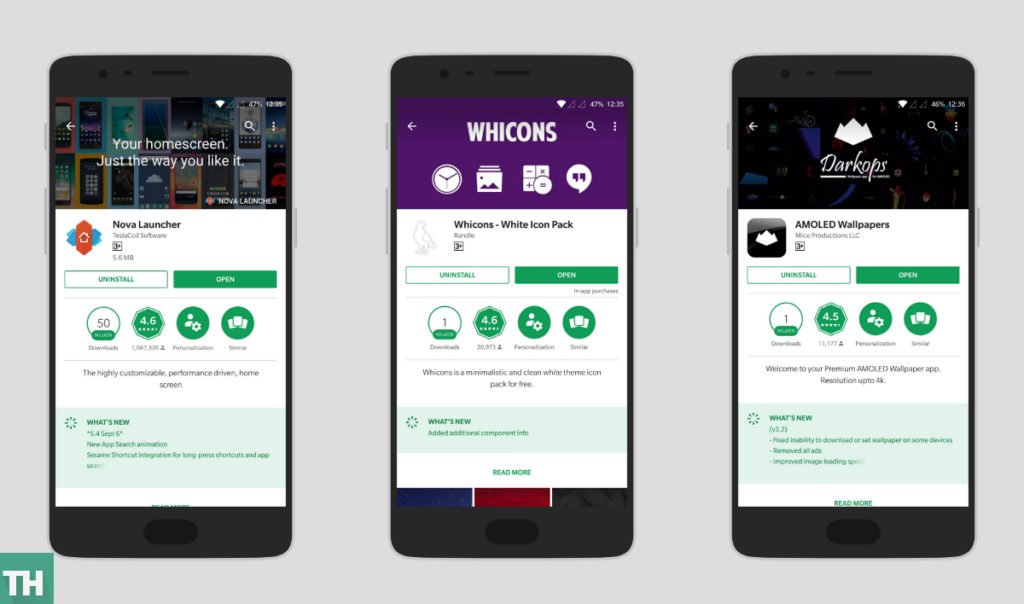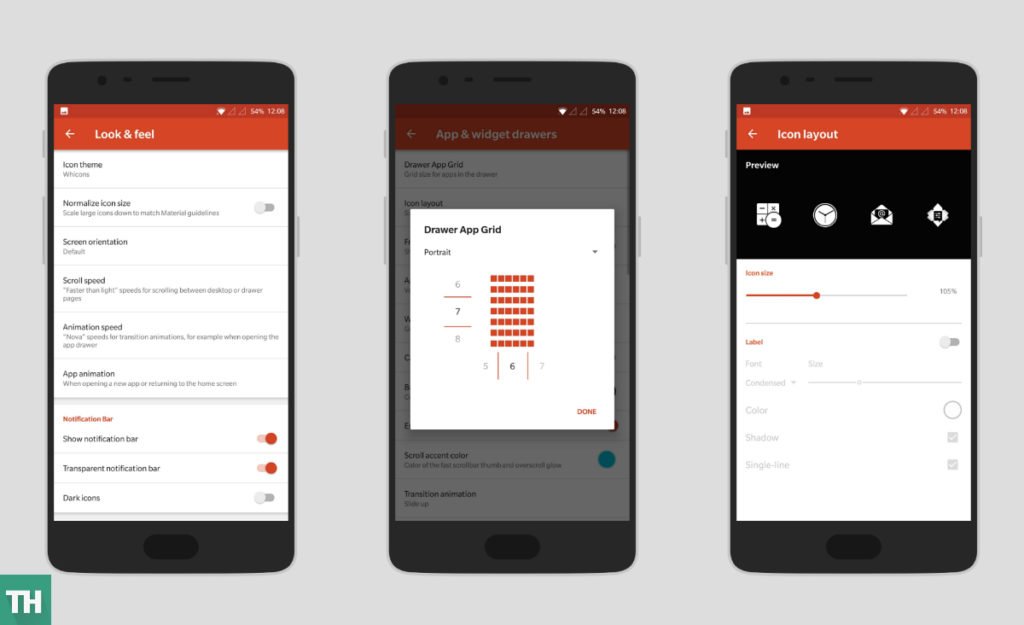Most of the flagship phones or even mid-range devices nowadays have OLED panels. The Organic-LED panels draws less power from the battery as compared to a normal IPS LCD screens. Adding to that, such displays provide a remarkable picture quality due to its deep black and high contrast ratio. There is no doubt, black levels on OLED looks amazing, since the pixels are permanently turned off automatically for producing inky blacks. So if you want to create a perfect OLED setup for your device. Then continue reading our nova launcher AMOLED setup Late 2017.
Contents
Things Required
- Nova Launcher
- Whicons Icon Pack
- Darkops AMOLED Wallpapers (Optional)
Step by Step Guide
Step 1- Download and install Nova Launcher and Whicons Icon pack from Play store.
Step 2- Open Nova settings and go to ‘Look & Feel’ options and change icon theme to Whicons.
Step 3- In Nova settings choose the ‘App and Widget Drawers’ option. Now Choose the ‘Drawer App Grid’ and change it to the values as shown in the image below.
Step 4- Next choose the ‘Icon Layout’ and change the values as shown in the image below.
Step 5- Now in the ‘App and Widget Drawers’ change all the values as show in the screenshot attached below.
Step 6(Optional)- In the ‘Gesture & Input’ section you can set up different gestures for convenience. My personal favorite is the ‘Swipe Down for Notification’ and ‘Swipe Up for Google Now’.
Step 7- Use Darkops Wallpaper app for browsing the deep black wallpapers. [download link: https://goo.gl/wPCswB]
Step 8- You can additionally customize your setup like, ex: I am using zooper widget to display weather information. So don’t forget to play around. Other than that you can also use other widgets too. World’s full of possibilities.
If you have any suggestions then please do drop it in the comments below.
Stay Techulked my friends!!!